Foliotek
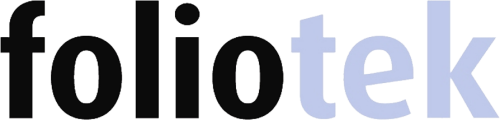 Foliotek is a software data management system used in the assessment of students'
knowledge, skills, and dispositions relevant to program standards and objectives.
Students will be required to use Foliotek for the duration of their enrollment in
the College of Education in order to upload required applications, course assignments,
and other electronic evidences/evaluations as required. The College of Education will
track students' progress in their program through this data to verify that they have
successfully met the competencies required in the program of study.
Foliotek is a software data management system used in the assessment of students'
knowledge, skills, and dispositions relevant to program standards and objectives.
Students will be required to use Foliotek for the duration of their enrollment in
the College of Education in order to upload required applications, course assignments,
and other electronic evidences/evaluations as required. The College of Education will
track students' progress in their program through this data to verify that they have
successfully met the competencies required in the program of study.
Foliotek Administrator
Alyssa Strong
Office location
Contact
Choose a link below to log in to Foliotek
Works best with Google Chrome or Firefox
Frequently Asked Questions
Bilingual/ESL
EDBE 3480
EDBE 4470
EDBE 4490
EDBE 5570
EDBE 5590
BILIN-BILIN-48248
EC-6 Students
(Interdisciplinary Studies)
EDEE 3320
EDEE 3380
EDEE 4330
EDEE 4340
EDEE 4350
EDRE 4820
EDRE 4850
EDRE 4860
EDRE 4870
EDEE 4890
EDEE 5650
EDEE 5103
EC6ST-COE:I-07763
4-8 Students
(Interdisciplinary Studies)
EDEE 3320
EDEE 3380
EDME4330
EDME 4340
EDEE 4350
EDME 4351
EDRE 4820
EDRE 4840
EDRE 4850
EDRE 4860
EDRE 4870
EDEE 4890
48STU-COE:I-94336
Secondary
EDCI 3800
EDCI 3830
EDCI 4060
EDCI 4070
EDCI 4840
HIST 4750/UCRS 4700
ENGL 4700
EDSE 5004
SECON-SECON-36455
Teacher Education
Graduate
EDCI 5010
EDCI 5020
EDCI 5030
POSTB-POSTB-02035
Teach North Texas
EDCI 3500
EDCI 4000
EDCI 4500
EDCI 4628
TNTCO-TNTCO-88841
Fine Arts
AEAH 4750
AEAH 4780
AEAH 5750
MUED 4103
MUED 4109
MUED 4209
FINEA-FINEA-69056
Special Education
Undergraduate
EDSP 3210
EDSP 3240
EDSP 4320
EDSP 4340
SPECI-SPECI-00806
Kinesiology
KINE 4100
KINES-COE:K-38609
Special Education
Graduate
EDSP 5510
EDSP 5240
EDSP 5330
EDSP 5430
EDSP 5520
EDSP 5540
EDSP 5560
EDSP 5740
EPSY 5040
SPECI-COE:S-72948
Educational Leadership
EDLE 5500
EDLE 6033
EDUCA-COLLE-07041
- Go to UNT’s Canvas page and sign in with your EUID and password.
- Click on your education course in the Dashboard
- Click on the Foliotek link in the left-hand menu
- You should now see the Presentation side of Foliotek.
- Click on your name in the upper right-hand corner.
- A drop-down menu will appear. Click on “Account Settings.”
- On the next screen, click on “Assessment Portfolios”
- Enter the code for your program in the box that says “[Enter Portfolio code]” and click on the plus sign.
- You may need to click on another area in your Canvas course and then back on the Foliotek App to see the “Assessment” button in the top right-hand corner.
- You should now see the courses in your program on the left-hand side of the Foliotek screen.
- Go to https://my.unt.edu
- Sign in with your EUID and password
- Click on the e-Portfolio link
- The log in screen will come up. Log in with your EUID and password
- Foliotek will ask you to enter your Anticipated Graduation Month and Year. Then, click “Next”
- The next page will be an End-User License Agreement. Please read though the information, check the box that you are over the age of 16, and enter your Initials. Then, click “Next.”
- You should now see the Presentation side of Foliotek.
- Click on your name in the upper right-hand corner.
- A drop-down menu will appear. Click on “Account Settings.”
- On the next screen, click on “Assessment Portfolios”
- Enter this code: UNDER-COE:A-22693 in the box that says “[Enter Portfolio code]” and click on the plus sign. (You may copy and paste the code. Please make sure there are no leading or trailing spaces.)
- Your Questionnaire lives on the Assessment side of Foliotek. You may need log out of Foliotek and then back in to see the assessment side.
- Click on the “Undergraduate Admissions Interview Questionnaire” tab under the green UNT on the left-hand side of the page.
- Click on “Admissions Interview Questionnaire (Initial Submission)
- Click on the form “Admissions Interview Questionnaire (Initial Submission)”. It should open in a new tab.
- Read all directions carefully, and complete the Admissions Interview Questionnaire. NOTE: You may want to answer the questions in a word document and then copy and paste into the form. The form WILL lock when you click “save & close.”
- Select the semester you are applying for and enter the day’s date.
- Copy and paste or type in your answers to the three questions. NOTE: If you are applying to the Bilingual Program you must answer the first two questions in Spanish.
- Fill in your personal information and the acknowledgement questions.
- Read the information for your next steps and click “save & close.” You will receive an email from your reviewer with your results. Reminder: The questionnaire will lock once you click “save & close.”
- Click “Close” to close the extra tab.
- You should now see your completed Admissions Interview Questionnaire.
- Click on “Request Review.”
- A box will open. Please choose the Interview Reviewer for your Program: Add a message if you would like, and click “OK”
- Click “Continue”. The box will close and you will be taken back to your questionnaire. Please remember to log back in to view your results under “Admissions Interview Questionnaire Rubric (Initial Submission).”
Which Program Portfolio do I need to Register for?
Bilingual/ESL
- EDBE 3480
- EDBE 4470
- EDBE 4490
- EDBE 5570
- EDBE 5590
BILIN-BILIN-48248
EC-6 Students (Interdisciplinary Studies)
- EDEE 3320
- EDEE 3380
- EDEE 4330
- EDEE 4340
- EDEE 4350
- EDRE 4820
- EDRE 4850
- EDRE 4860
- EDRE 4870
- EDEE 4890
- EDEE 5650
- EDEE 5103
EC6ST-COE:I-07763
4-8 Students (Interdisciplinary Studies)
- EDEE 3320
- EDEE 3380
- EDME4330
- EDME 4340
- EDEE 4350
- EDME 4351
- EDRE 4820
- EDRE 4840
- EDRE 4850
- EDRE 4860
- EDRE 4870
- EDEE 4890
48STU-COE:I-94336
Secondary
- EDCI 3800
- EDCI 3830
- EDCI 4060
- EDCI 4070
- EDCI 4840
- HIST 4750/UCRS 4700
- ENGL 4700
- EDSE 5004
Teacher EducationGraduate
- EDCI 5010
- EDCI 5020
- EDCI 5030
POSTB-POSTB-02035
Teach North Texas
- EDCI 3500
- EDCI 4000
- EDCI 4500
- EDCI 4628
TNTCO-TNTCO-88841
Fine Arts
- AEAH 4750
- AEAH 4780
- AEAH 5750
- MUED 4103
- MUED 4109
- MUED 4209
FINEA-FINEA-69056
Special EducationUndergraduate
- EDSP 3210
- EDSP 3240
- EDSP 4320
- EDSP 4340
SPECI-SPECI-00806
Kinesiology
- KINE 4100
KINES-COE:K-38609
Special EducationGraduate
- EDSP 5510
- EDSP 5240
- EDSP 5330
- EDSP 5430
- EDSP 5520
- EDSP 5540
- EDSP 5560
- EDSP 5740
- EPSY 5040
SPECI-COE:S-72948
Educational Leadership
- EDLE 5500
- EDLE 6033
EDUCA-COLLE-07041
How do I add a Program Portfolio in Foliotek?
- Go to UNT's Canvas page and sign in with your EUID and password.
- Click on your education course in the Dashboard
- Click on the Foliotek link in the left-hand menu
- You should now see the Presentation side of Foliotek.
- Click on your name in the upper right-hand corner.
- A drop-down menu will appear. Click on “Account Settings.”
- On the next screen, click on “Assessment Portfolios”
- Enter the code for your program in the box that says “[Enter Portfolio code]” and click on the plus sign.
- You may need to click on another area in your Canvas course and then back on the Foliotek App to see the “Assessment” button in the top right-hand corner.
- You should now see the courses in your program on the left-hand side of the Foliotek screen.
How do I Complete the Admissions Interview Questionnaire?
- Go to https://my.unt.edu
- Sign in with your EUID and password
- Click on the e-Portfolio link
- The log in screen will come up. Log in with your EUID and password
- Foliotek will ask you to enter your Anticipated Graduation Month and Year. Then, click “Next”
- The next page will be an End-User License Agreement. Please read though the information, check the box that you are over the age of 16, and enter your Initials. Then, click “Next.”
- You should now see the Presentation side of Foliotek.
- Click on your name in the upper right-hand corner.
- A drop-down menu will appear. Click on “Account Settings.”
- On the next screen, click on “Assessment Portfolios”
- Enter this code: UNDER-COE:A-22693 in the box that says “[Enter Portfolio code]” and click on the plus sign. (You may copy and paste the code. Please make sure there are no leading or trailing spaces.)
- Your Questionnaire lives on the Assessment side of Foliotek. You may need log out of Foliotek and then back in to see the assessment side.
- Click on the “Undergraduate Admissions Interview Questionnaire” tab under the green UNT on the left-hand side of the page.
- Click on “Admissions Interview Questionnaire (Initial Submission)
- Click on the form “Admissions Interview Questionnaire (Initial Submission)”. It should open in a new tab.
- Read all directions carefully, and complete the Admissions Interview Questionnaire. NOTE: You may want to answer the questions in a word document and then copy and paste into the form. The form WILL lock when you click “save & close.”
- Select the semester you are applying for and enter the day's date.
- Copy and paste or type in your answers to the three questions. NOTE: If you are applying to the Bilingual Program you must answer the first two questions in Spanish.
- Fill in your personal information and the acknowledgement questions.
- Read the information for your next steps and click “save & close.” You will receive an email from your reviewer with your results. Reminder: The questionnaire will lock once you click “save & close.”
- Click “Close” to close the extra tab.
- You should now see your completed Admissions Interview Questionnaire.
- Click on “Request Review.”
- A box will open. Please choose the Interview Reviewer for your Program: Add a message if you would like, and click “OK”
- Click “Continue”. The box will close and you will be taken back to your questionnaire. Please remember to log back in to view your results under “Admissions Interview Questionnaire Rubric (Initial Submission).”